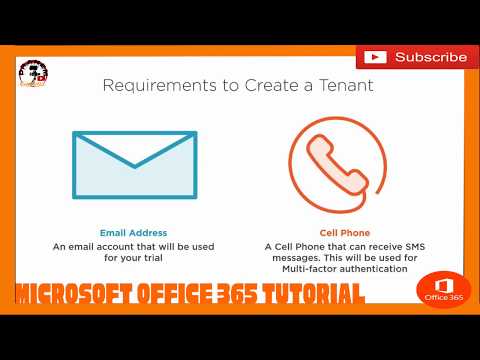(Note: For users looking
to map drives on Windows, please see Mapping Drives (Shared Folders) on Windows)
1. Open the Finder if it is not open already.
2. In the menu bar,
click Go, then Connect To Server:
3. Type the address of the
shared volume, or folder, you would like to mount, beginning with smb://.
Then click Connect.
For example, if you are
mounting your division's shared volume (G: drive) on the Research Data Storage
(RDS) system, you might type smb://rds6/yourDivision-s :
4. Type the user name and password you
use to log in to the Cincinnati Children's network, and click OK:
You should be connected to the location
you typed in step 3, and a volume icon should appear on your desktop:
5. To create an alias of the
volume so that you can easily reconnect without repeating steps 1-4 above,
select the volume icon, go to the Finder menu bar and click File,
then Make Alias:
A volume alias appears on your desktop:
In the future, you can reconnect to the shared volume by
double-clicking this alias.
6.
If you wish, rename the alias by clicking anywhere on the icon, then clicking
the text beneath the icon. A textbox should appear, enabling you to modify the
alias name:
7. If you wish, drag the alias to the right side
of the dock: